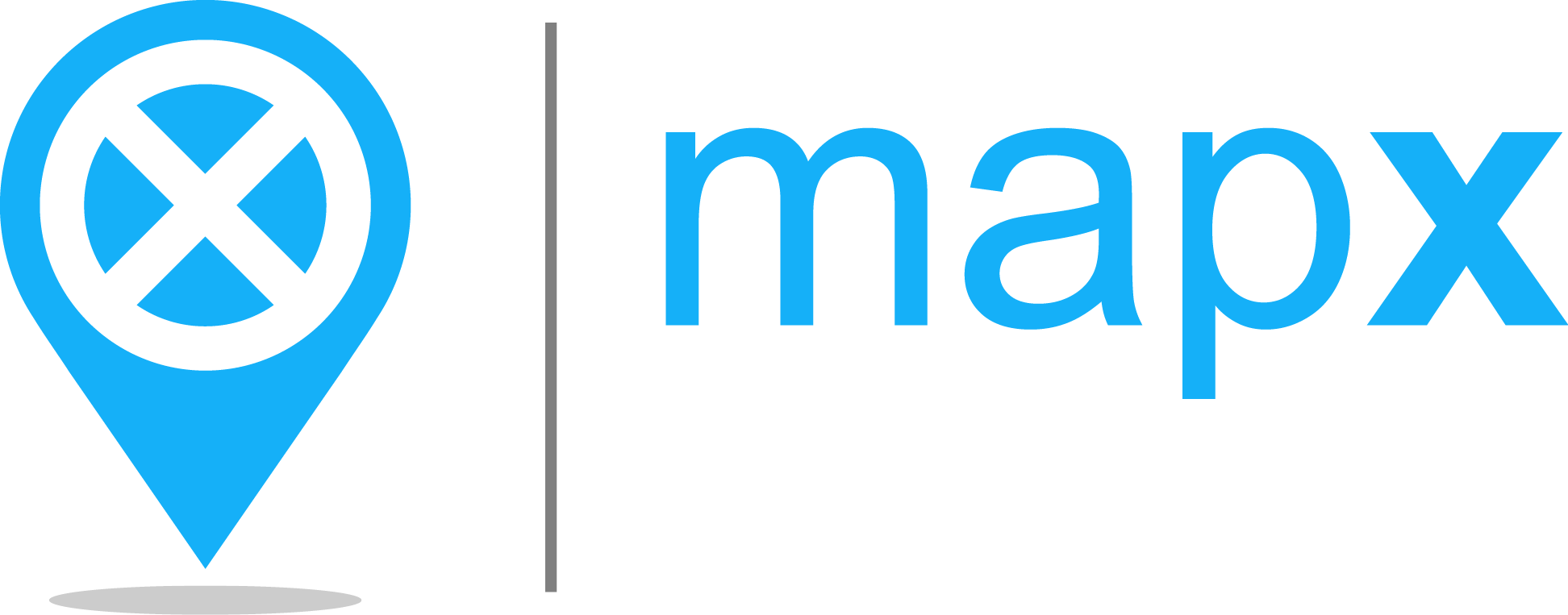Sharing manager#
The Sharing manager enables users to create and customize links to MapX content (i.e., views, story map, project) and share them by email or on social networks.
Warning
Anyone receiving a link generated by the Sharing manager will be able to access its content. If you want to share sensitive information, it is recommended to rather invite users to your project and set access and reading rights accordingly.
How to create a share link in MapX?#
Users regardless of their privileges can access the Sharing manager from the menu bar located in the top-right corner of the application.
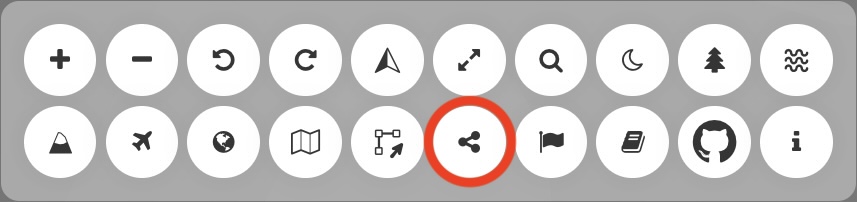
Location of the Sharing manager in the menu bar#
Once the tool is activated, users can create and customize a share link from a dedicated panel. The link is displayed in the upper part of the panel (green square) and is updated in real time according to the options selected in the different menus (more details in the following sections).
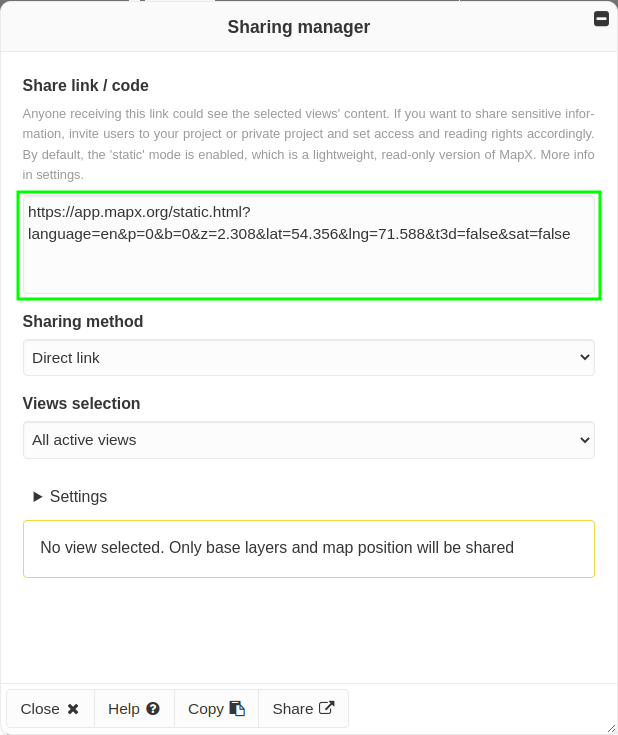
Sharing manager panel#
Once the link has been created with all the desired options, it can be shared either by clicking on the Copy button (copy to clipboard) or Share button (dynamic action opening the selected application).
Options#
Sharing method#
Several sharing methods are available:
direct link (copy to clipboard)
iFrame (to easily embed MapX content in a web page)
email and messaging applications (e.g., WhatsApp, Skype, Telegram)
social network (e.g., Linkedin, Reddit, Facebook)
Note
It is possible to share a link using several methods in a row while keeping the options selected.
Views selection#
This drop-down list allows users to define the content that will be shared in the link. The options available may vary depending on the environment from which the Sharing manager is activated (i.e., MapX, static mode and story map playback).
In most cases, only the All active views option is available. In that case, views activated in the catalog will be displayed by default in the map when a user consults the link. If no view is selected in the catalog, the whole project is shared.
When MapX content is consulted using the static mode, as there is no catalog strictly speaking, only the views displayed in the map can be shared using the Views set in the current URL option.
When reading a story map, it is possible to use the sharing manager to either share the story map itself (This Story Map) or share all views displayed in the map at a given step (Active views in the current step).
Settings#
Share in static mode
This option which is enabled by default is recommended for sharing MapX content. It uses a lightweight version of MapX with limited functionalities. In case a story map is shared in static mode, it will start automatically.
Set initial map position
When this option is enabled, the current extent, tilt and bearing of the map will be used to set the initial position of the map when accessing the link. Project defaults are thus overwritten.
Note
When this option is enabled, it is also possible to activate the 3D terrain mode and/or the Aerial theme from the menu bar located in the top-right corner of the application.
Limit map panning to current extent
When this option is enabled, the map will be constrained to its current extent thereby limiting what users viewing the link will see.
Note
When this option is enabled, the globe mode is automatically disabled as it cannot be constrained by an extent.
Zoom to all views extent, starting from initial position.
The extent of all views displayed in the map will be computed. A zoom will be made from the initial position of the map (project defaults or user defined) to the views extent. If no view is selected, this option is ignored.
Hide categories
When enabled, categories will be hidden if the complete catalog is consulted.