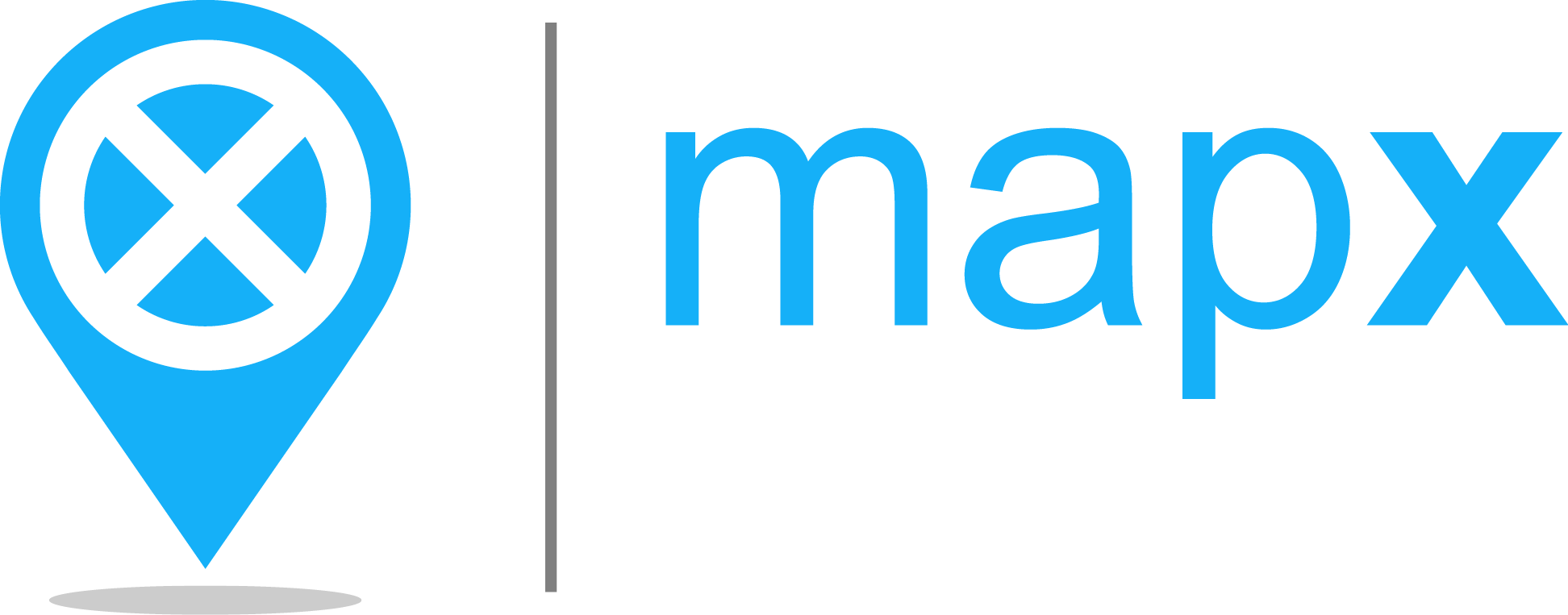Views#
A two levels-data management system exists in MapX: “sources” and “views”. Simply put, sources are raw spatial data stored in the MapX database while views are a cartographic representation of it. As you will see below, the concept of view can go beyond this simple definition.
The different types of views available in MapX are:
Vector tiles views are used to display on the map data published in the MapX database.
Raster views are based on external data services as MapX does not support raster storage.
Custom coded views are fully customisable views that allow, among other things, to display data from external sources or to implement advanced features (e.g., drop-down list, slider). Advanced knowledge in web development is required to code this type of view.
Story maps are communication products consisting of a mix of spatial data and other types of information (text, images, graphes, videos).
Local GeoJSON views are a special type of view allowing users to visualize their vector data without having to upload it to the MapX database. The data is thus temporarily stored in the user’s browser.
The different view types are identifiable in MapX by the color of the circle displayed to the left of their title: - green: vector - purple: raster - blue: story map - red: custom code - orange: local GeoJSON
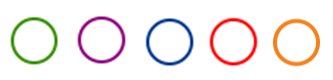
Types of view#
In the MapX interface, a view is presented as follows in the data catalog:
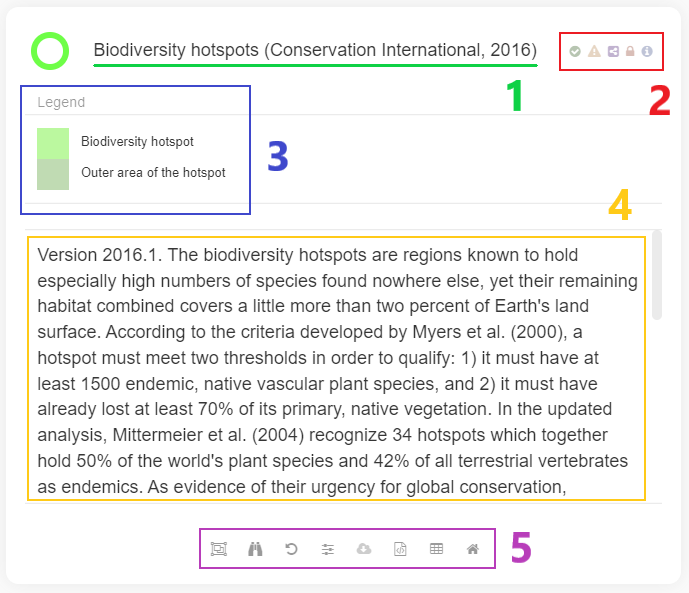
Anatomy of a View#
view title
badges associated with the view
legend of the style applied to the data
abstract providing users with key information to understand the data
tools associated with the view
To display the data associated with a view on the map, simply click the button next to the view’s title. Multiple views can be activated at the same time. When this is the case, the order in which views are displayed in the map is defined by the position of the views in the catalog. It is possible to modify the order by grabbing the view with the pointer and dragging it in the catalog to change its position.