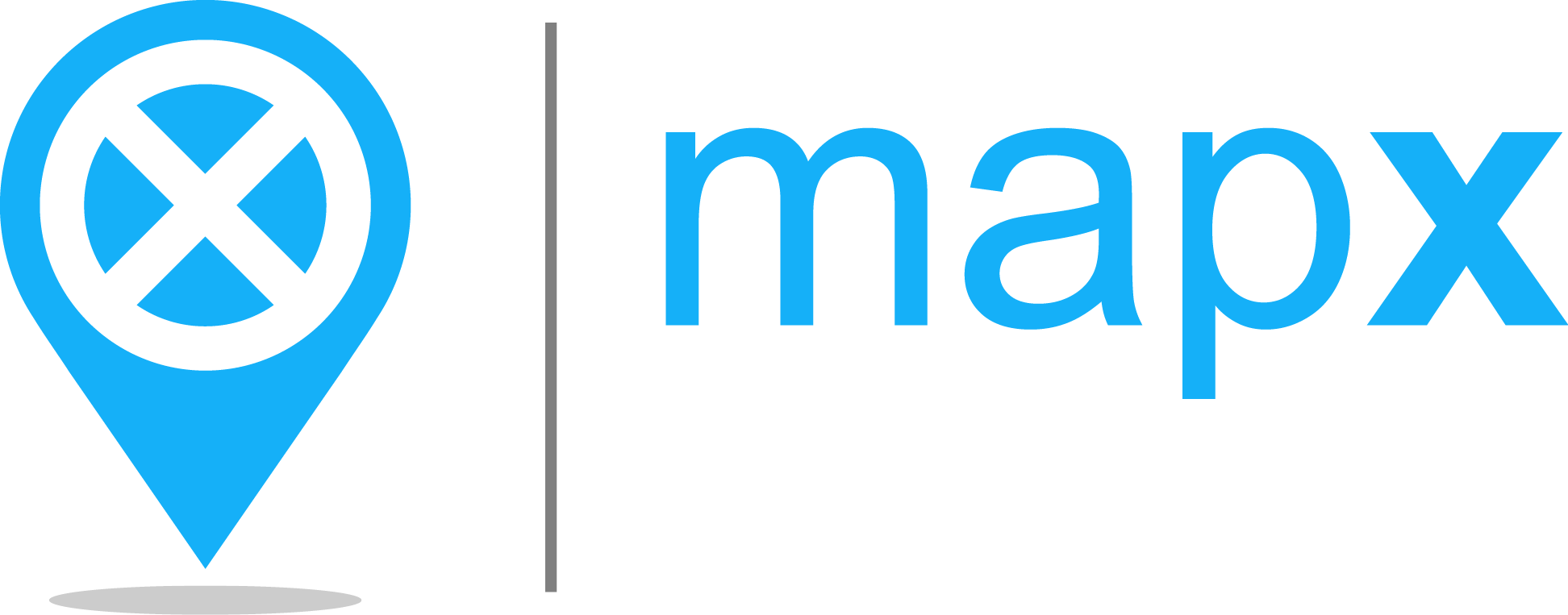Tools#
Each view in MapX offers a series of tools which allow among other things to configure it or to interact with the data. The number of tools available for a view varies according to its type and the user’s role in the project.
Here is the complete list of tools that you will encounter when using MapX (some tools are described in detail in dedicated pages or later in this one):
Tool |
Icon |
View type* |
Restriction** |
Description |
|---|---|---|---|---|
Zoom to all features |
|
rt, vt, lg |
no |
Zoom to all features (dataset extent) |
Zoom on displayed features |
|
vt, lg |
no |
Zoom to visible features (extent covered by the features displayed on the map) |
Reset the view |
|
rt, vt, cc, lg |
no |
Reset the view to its original state |
Settings |
|
rt, vt, cc, lg |
no |
Depending on the type of data, different data filter options may be available: filter by value, numeric value or/and date. Transparency of the view can also be adjusted from this tool. |
Upload |
|
lg |
yes |
This tool allows users to upload a local GeoJSON to the MapX database. More information here. |
Download the data |
|
rt, vt, cc, lg |
no |
This tool allows users to download the spatial dataset associated with the view. Depending on the type of view, the process can rely on a link to an external file (raster and custom code views) or offers an interactive tool to set export options (vector tiles views). More information here. |
Code template / boilerplate / other format |
|
vt |
no |
This tool allows users to copy the style of a MapX vector view and use it in diverse contexts. More information here. |
Attribute table |
|
vt |
no |
This tool allows user to consult the attribute table of a vector view. More information here. |
Edit this view |
|
rt, vt, cc, sm |
yes |
Configure this view |
Edit dashboard |
|
rt, vt, cc, lg |
yes |
(De)activate and edit the dashboard associated with this view |
Set the style of this view |
|
vt |
yes |
Set the style of this view. The way the symbology and the legend are built can be defined here and can be edited at any time. |
Remove this view |
|
all |
yes |
Remove this view from the MapX database. ::warning This operation is permanent and cannot be undone. |
Share this view in another project |
|
all |
yes |
Share this view to another project where your role is at least “publisher”. The access restrictions of the view will be conserved in secondary projects. |
Open original project |
|
all |
no |
Open the project where the view was originally published. If the project is private, only members of the project will be able to load it. |
Import as external view |
|
rt, vt, cc, sm |
yes |
Import this view to the current project |
Remove / unlink this temporary view |
|
rt, vt, cc, sm |
no |
Remove / unlink this temporary view from the current project |
Edit code |
|
cc |
yes |
Edit the code of a custom view |
Read this story map |
|
sm |
no |
Play the Story map |
Edit story map |
|
sm |
yes |
Edit the structure and content of the Story map |
* vt = vector; rt = raster; sm = story map; cc = custom code; lg = local GeoJSON
** access to these tools will depend on the rights specified in the view and your role in the project