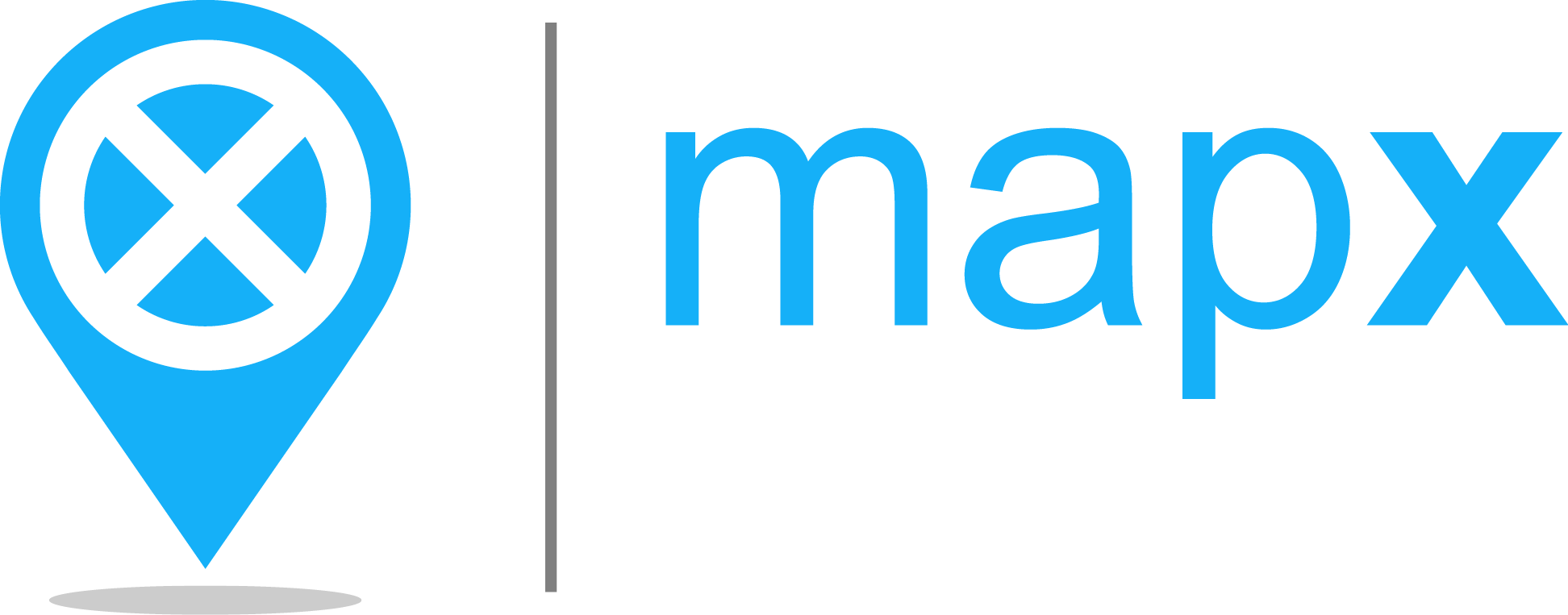Menu bar#
The right-side Menu bar contains the Navigation buttons that allow interaction with the map and provides access to some of the MapX tools. All of these buttons/tools are accessible to users regardless of their role in MapX.
Navigation buttons#
Button |
Description |
|---|---|
Restore default map northing and tilting |
|
Zoom in |
|
Zoom out |
|
Rotate the map to the left |
|
Rotate the map to the right |
|
Enable/disable the globe mode |
|
Enable/disable 3D terrain mode in the map |
|
Enable/disable the aerial photography theme |
|
Change between dark and light theme |
|
Enable/disable vegetation cover in the basemap |
|
Enable/disable water highlighting in the basemap |
In addition to the navigation buttons, some interactions with the map can also be done via mouse and keyboard:
Dragging through the map can be performed by clicking the left button of the mouse and moving the pointer.
Zoom can be performed by scrolling the mouse’s wheel.
Clicking
SHIFTand dragging with the mouse allows selecting an area where to zoom in.Clicking the right button of the mouse (or clicking
CTRLand clicking the left mouse button) and moving the pointer allows the map to be tilted and rotated.