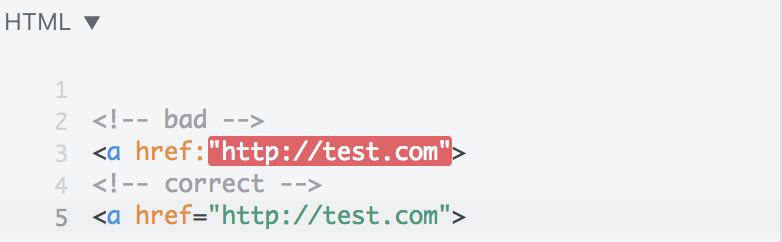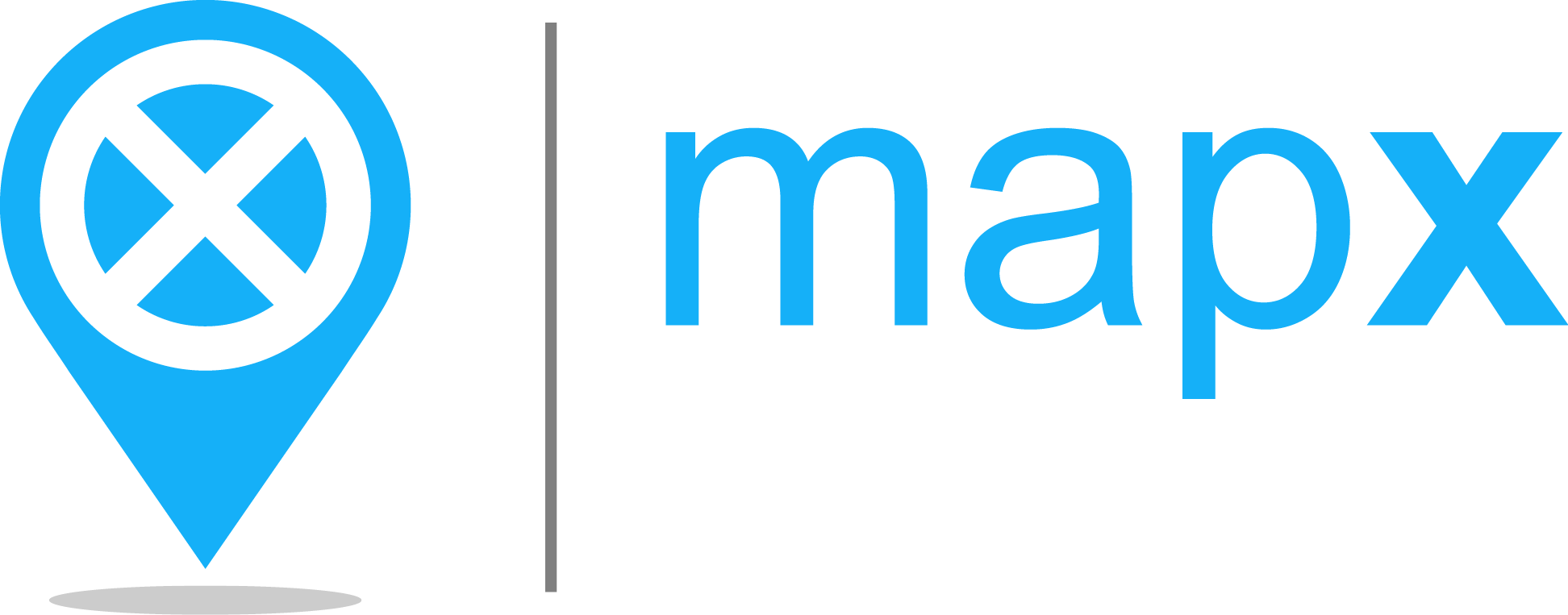Tips & tricks#
List of current shortcuts#
spaceStart / Stop autoplayescStop playing and closelLock / Unlock story to interact with map features← ↑ → ↓Next / previous step. Continuous keypress will fast-forward the steps0-9Activate step number. Type without pause to reach a number greater than “9”. For example, type1then3to activate step 13. There is no key repeat prevention: if you keep pressing1, it will try to reach step11111111: the last step will be played.
Note: Shortcuts only work in edit mode if the focus is on the map and the text editor is not active.
How to handle badly formatted HTML from story map slides ?#
Description of a possible issue#
When the visual editor is launched , a cog logo appears and the editor toolbar does not show up.
An error is visible in the console:
Error: Transition is undefined: ...
Other “it does not work after I’ve made a manual operation” errors.
Probable cause#
Badly formatted HTML in a slide
How to avoid it#
Use the visual editor and don’t modify HTML manually.
How to solve an issue#
For large story map JSON, it could be difficult to detect errors simply by reading the code. A solution is to use a HTML validation tool, such as the one available in jsfiddle.net .
MapX also has an integrated validator, but it’s turned off at the moment. So, you will have to use an external tool for now.
Copy the JSON code from the story map editor
Open a javascript console
Paste the JSON in a variable, for example:
var story={ "steps": []}
Using a nested loop, extract the HTML for the desired language:
var txt = ""; story.steps.forEach( function(s) { s.slides.forEach(function(sl) { txt = txt + sl.html.en }) })
Copy the result. In Chrome interactive console, the command
copy(txt)will copy the result in your clipboard.Paste the result in jsfiddle.net , under the HTML section
Now you can see issues visually, for example: